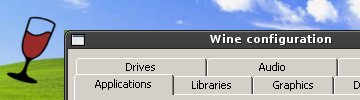
Gaming using Wine can be a tad bit slow at times. In some cases, games become nearly impossible to play due to lag and poor FPS rates. This easy to follow tutorial will show you a few quick tricks that should (and in most cases, will) increase your gaming performance using Wine. Keep in mind, you have to be able to use the terminal and take your time with this tutorial. It is extremely simple and any person can basically do it, but just be cautious and follow the directions carefully and you will be fine. This tutorial is for demonstration purposes only and neither I nor Linux Gaming Today hold any responsibilities for any damages of any form.
If you do not know how to install Wine, we have a quick and easy tutorial for you Ubuntu users out there.
Let us start off by opening the Wine Configuration Tool by using the following command. This command will be used very often while dealing with Wine so get used to it and remember it.
winecfg
While in here, click on the ‘Sound’ tab and this will automatically configure your sound for you and may save you some time and free you from hassle.
Now many of you may have heard of registry editing in other popular Operating Systems. Wine has the capability too and this is where the real tweaking comes to play. Open up Wines Registry Editor by running:
regedit
On the left side should be a list of expandable folders. First expand ‘HKEY_CURRENT_USER’, then ‘Software’, then ‘Wine’. You may see a key named ‘Direct3D’. If you do not, simple create one in that folder by right clicking and doing New > Key > name it Direct3D.
Now go to the Direct3D key you have just made and make string values by right clicking and doing New > String Value. Take your time doing this part. Create a string named, ‘VideoMemorySize’ and then double click on it and enter the amount of memory your video card contains with integers only, do not enter MB, Megabyte, ect. Ex. I would simply enter 256 for my 256MB video card.
This one will increase your performance by a lot but may sacrifice your stability and support. It is worth a shot and I would recommend at least trying it. Create another key just as you had done for VideoMemorySize. This time name it, ‘DirectDrawRenderer’ and set it to ‘opengl’.
For more registry editing tips, simple head over to the Useful Registry Keys page over at Wine Headquarters.
Please keep in mind; Use at your own risk. No warranty implied or inferred. We hold no responsibility to any damages. Wine and Linux Gaming Today is in no way affiliated with Microsoft and or Wine. Companies and all products pertaining to that company are trademarks of that company. Please contact that company for trademark and copyright information.
February 17, 2008 at 5:10 pm
Well done, thanks for the tip.
September 13, 2008 at 7:16 pm
Thanks dude!!!
October 15, 2008 at 8:22 am
Interesting tip that I shall try with the MMORG/ FPS called Neocron that now work very well with WINE. However, my card is not fast and suffers from a low FPS. I hope to try this DirectX change this evening to raise the FPS from to something usual. However, I am one of few who ran into this problem, as most people have higher powered GPUs than mine.
One question, what may happen if one sets the VideoMemorySize to a value greater than the card? My card has 128Mb onboard. Would it choke if I set it higher than 128? I think so.
November 16, 2008 at 10:06 pm
The best place to buy vintage wine online is a place called vintage wine gifts.
Iv never had any complaints from them and there gifts are great for parties and birthdays.
October 7, 2009 at 10:48 pm
@”NEOCRON.com”
If you were to set the amount of memory higher it would most likely cause the games to be unstable. Such as disabling restriction in GTA IV and settings things to high will prevent the game from running. Same would apply for wine unless it swaps our graphics ram with main memory and that would be VERY slow.
November 25, 2009 at 7:12 am
Can I put my shared maximum video memory (2038) or just the laptops 512 dedicated